Let's Make a Donut in Blender
Post Date: 04/29/2020
Last Updated: today at 1:37 AM

Let's Make a Donut in Blender
I'm typing up the actions in this video from Blender Guru on YouTube. The titles in this article do NOT match up to his videos.
Part 1: Making the Donut
- Enter Object mode
- Press
shift+ato add a mesh - Select Torus
- Set Major Radius to 5cm
- Set Minor Radius to 2.5cm
- Set Major Segments to 26
- Set Minor Segments to 12
- Rename the object to "Donut" or whatever you want
- Enter Edit mode
- Turn on Proportional Editing.
- Hot key is O
- Select a vertex
- Press
gto move it - Scroll up/down to adjust the proportion being moved
- Repeat steps 8-10 for a few areas around the donut
- Enter Object mode
- Right-click the donut and select Shade Smooth
- Add a Subdivision Surface modifier
- Subdivision settings
- Render: 2
- Viewport: 1
- Quality: 3
- Use Creases is checked
- Catmull-Clark is selected
Part 2: Making the Icing
- Press
alt+zto enter X-Ray mode - Select the top half of the donut
- Duplicate the selection with
shift+d - Press
escto keep the duplicated part right on top of the donut - Press
pto separate the new object from the donut - Rename the new object to "Icing" or what ever you want
- Add the Solidify modifier
- Change Solidify settings
- Offset: 1
- Thickness: 0.0025m
- Move Solidify modifier up above the Subdivision Surface modifier
Part 3: Making the Icing 2
- Select icing mesh in Edit mode by pressing
a Right-clickthe mesh and select Subdivide- Change Smoothness to 1
- More to come
More Posts



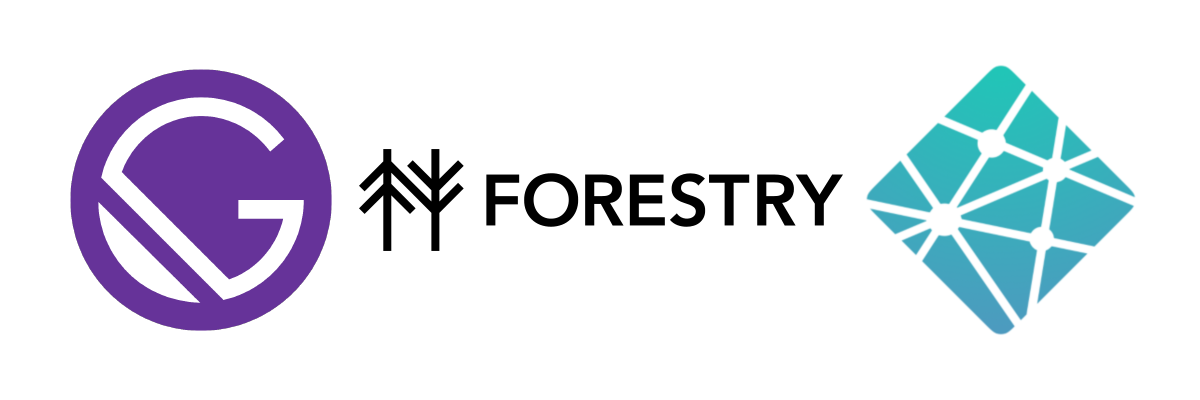


Website Development by Wayne Boka, Web Developer
© 2020-2023 Wayne Boka, All Rights Reserved